Setting Quick Code Auto Generation
Selecting the Quick Code Auto Generation option under the System Administration heading on the Preference Editor Sheet Bar enables you to have the system automatically assign a quick code to new items added to the user defined dictionaries. Items already entered into dictionaries at the time you enable this feature will not be impacted.
Quick Codes are short names for items used in AmkaiOffice. Each item entered into a Dictionary must have a unique Quick Code, as it is considered a mandatory field in the system. Quick Codes are used to select items in drop down menus and are often used as data elements on reports found in the system.
To enable the system to automatically generate Quick Codes
-
From the System Administration Sheet Bar, select Preference EditorPreference Editor. The Preference Editor Sheet BarPreference Editor Sheet Bar displays.
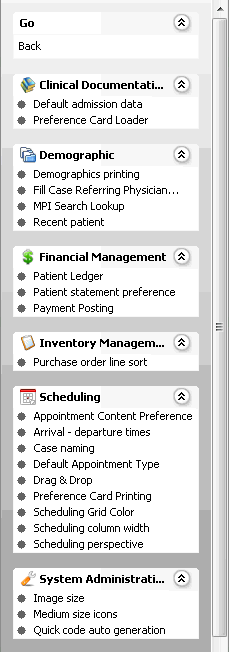
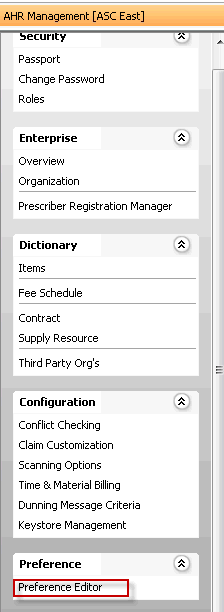
-
Under the System Administration heading, click Quick Code Auto Generation.
-
Select one of the tabstabs at the top of the screen to select the levellevel at which you wish to preferences. If, for example, you want to set a preference for the BE, click the Business Entity tab.
Preferences are applied in the following order:
- Default system settings (if no preferences at all are set)
- User level
- User Group level
- Business Entity level
- Work Group level
- Business Group level
- Enterprise level
Not all levels are available for setting preferences for all system features.

-
- If a level is not available, no tab for that level is shown on the screen. (e.g. if you can't set preferences for the BE, there will be no Business Entity tab)
- If no preferences have been set for a level, "No saved data" appears on the tab for that level.
- If one or more preferences have been saved for a level, "There is saved data" appears on that tab.
- Select the Kind (format) of Quick Code you wish the system to generate from the following choices. The maximum length for any quick code is 15 characters. For each of the following choices except Alpha Custom, 15 defaults in as the maximum length. "Description" refers to the Description entered in the Dictionary entry for the item in question:
-
- Alpha 1: The system will use the first 4 characters from the first word in the description to create the Quick Code.
- Alpha 2: The system will use the first 2 characters from the first word in the description and the first 2 characters from the second word in the description to create the Quick Code. If the description entered is only one word the system will generate a Quick Code that is two characters long.
- Alpha 3: The system will use the first 2 characters form first word, second word and third word in the description field to create the Quick Code. If the description contains less than three words the system will create the Quick Code as a four digit code using 2 characters from the first two words only.
- Alpha Custom: The system may select the number of letters from each first, second, third word in the description to be used to create the Quick Code. The system will warn you if the combined number of characters exceeds 15. You can set the maximum length to fewer than 15 characters. As noted above, the length of the Quick Code is tied to the number of words in the description. If there is only one word the quick code will be adjusted accordingly.
- None: The Quick Code will not be auto generated and the field will continue to require users to manually enter the code. This is the default setting.
-
Click Save to apply your entries and enable Quick Code Auto Generation.
-
The Dictionary screens will display a button labeled Generate quick code when Auto Generate has been turned on and a new dictionary item is being entered. To learn more about entering/editing dictionary items, see Editing Item Dictionaries.